
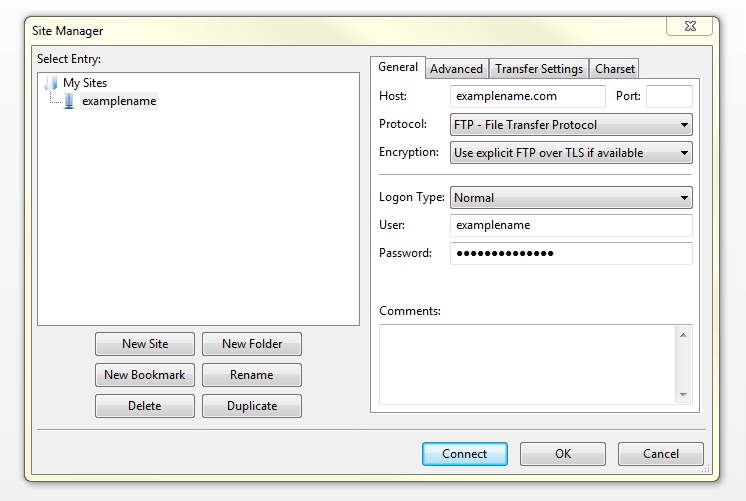
The files and folders on your own computer will appear in the “ Local Site” pane on the left side of your screen.
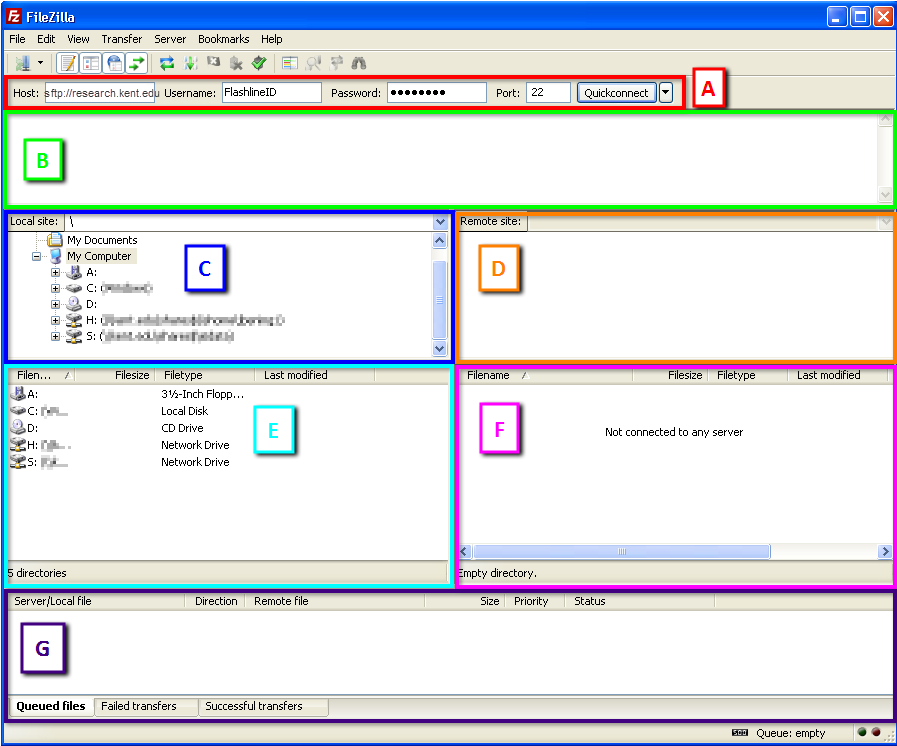
When you connect successfully, you’ll see a note in the status area at the top of your screen indicating that you are connected. When you’re finished entering your settings, connect to your account by clicking the “ Quickconnect” button in your FileZilla toolbar.
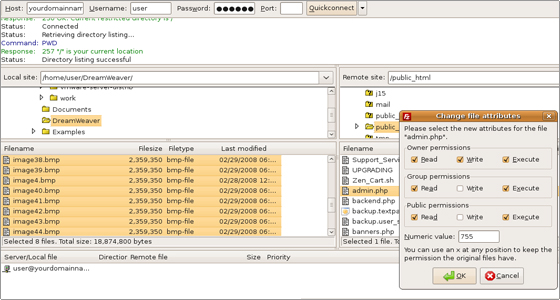


 0 kommentar(er)
0 kommentar(er)
